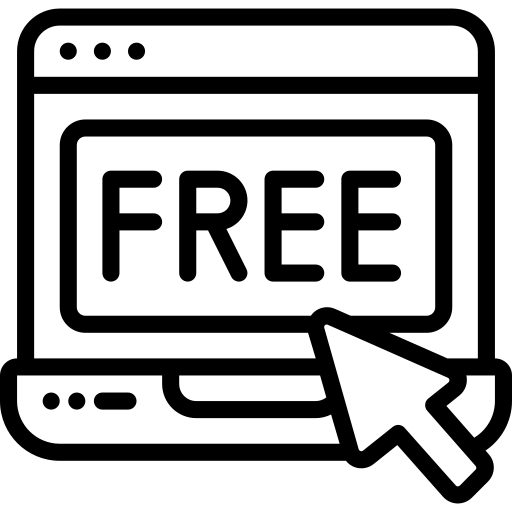Documentation & Support
Spa Wellness Divi WooCommerce Theme
Requirements
Please Make Sure your Server must be compatible with this requirement click Here In Order To Install Theme.
GETTING STARTED
In order to install the Spa And Wellness Divi WooCommerce Theme, you must have Elegant themes Membership and Divi Theme.This Child theme is fully compatible with Divi v4.27.2 just make sure that you’ve installed the latest version of Divi theme. Some features may not work correctly if the Divi theme version is less than v4.27.2
Ensure you have the Divi Theme installed and activated prior to installing the child theme. After you have the Divi Theme installed and activated, go ahead install your new child theme.
After purchase, download the ‘.zip’ file from your ‘My Account’ page at https://divi-childthemes.com/ (or the marketplace you purchased from) or click the download link in your purchase confirmation email and save the file to your computer.
installation Video
Child Theme Installation
Again in your WordPress Dashboard, go to ‘Appearance>Themes>Add New’ and click on ‘Upload Theme’. Locate the ‘.zip’ file on your computer and click ‘Install Now’.
When the install is complete click on ‘Activate’, you will then see Spa And Wellness Divi WooCommerce Theme as the active theme in your theme panel.
IMPORT DEMO DATA
On the left-hand side, you will see the new menu item called Imports Demo Data. Hover over this and click ‘Easy Demo Import’.
Next, you will see options on which items to import. For a new installation, keep everything selected and click ‘Import Demo Content’.
And all the Demo Data will be imported in a few seconds, Depending on your internet connection. When it’s done it will look like this.
How To Install Divi Theme & Imports Demo data ?
If you want to check in details to install Divi theme and imports demo data then go through this Documentations link
Important Settings
Once you’re done with Installation & Importing Demo Content. You’ll have to make these changes to make sure everything is perfect.
Check Permalink Settings ?
To avoid check these settings.
How To Assign Woocomerce Pages ?
In order to work our design pages you have to assign shop, product, my account and checkout page. Check Here
Installing and setup plugins ?
The plugins that we used for our child theme are optional and will give you some extra features for your shop. These are the plugins that we have used:
- Advanced AJAX Product Filters for WooCommerce
- TI WooCommerce Wishlist
- FiboSearch - AJAX Search for WooCommerce
- Variation Swatches for WooCommerce
- WPC Fly Cart for WooCommerce
- YITH WooCommerce Quick View
The plugins that are used in Our Divi Child theme are free and you can find them in the plugin repository.
When searching for a plugin make sure that you also check the author name (some plugins have almost the same name and you might install the wrong one).
Plugin 1: Advanced AJAX Product Filters
Plugin 2: TI WooCommerce Wishlist
Plugin 3: FiboSearch – Ajax Search for WooCommerce
Plugin 4: Variation Swatches for WooCommerce
Plugin 5: WPC Fly Cart for WooCommerce
Plugin 6: YITH WooCommerce Quick View
Customizing The Site
Your site should now look like the demo at https://divigrocerystore.divifixer.com/, the only thing left to do is replace the text with your own and the placeholder images with your own images. You may now customize anything on the site including the logo, images, color schemes, fonts, layout, etc. Divi makes it super easy to do all of this, but some the styling you see is from the CSS file.
Photos
By law, we can’t include the photos in our product. However, if there were some you wanted to use, you can still do that by using the links below in the toggle. We tried to use either free or inexpensive stock photos for your convenience.
Photos Used In Demo
- https://www.freepik.com/free-photo/delicious-burger_6977992.htm#page=3&query=Burger&position=40
- https://www.freepik.com/free-photo/hamburger-isolated_1038264.htm#query=Burger&position=8#position=8
- https://www.freepik.com/free-photo/delicious-italian-food_938631.htm?query=pizza%20png
- https://www.freepik.com/free-photo/pepperoni-pizza_3717907.htm
- https://www.freepik.com/free-photo/seafood-pizza_4007455.htm
- https://www.freepik.com/free-photo/delicious-cheeseburger_977897.htm
- https://www.freepik.com/free-photo/bacon-burger_1166493.htm
- https://www.freepik.com/free-photo/fast-food-junk-food-concept_1166523.htm
- https://www.freepik.com/free-photo/chef-making-ok-sign-white-background_1156855.htm#page=2&query=chef&position=35
- https://www.freepik.com/free-photo/chef-presenting-something-white-background_1156876.htm
- https://www.freepik.com/free-photo/chef-having-doubts-white-background_1156853.htm
More Customization
If you want us to customize the site to match your branding, content, colors, and niche, please contact us for our current rates and we would be happy to help.
Change Log
Version 1.0.0 (14.10.2022)
- No Update Till Date