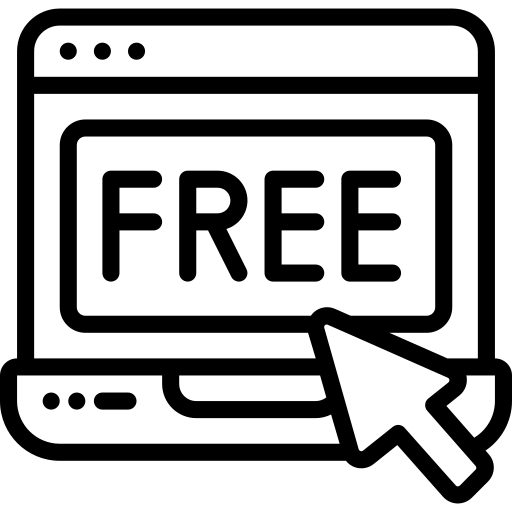Assign shop, product, my account and checkout page
In order to work our design pages you have to assign shop, product, my account and checkout page.
Step 1
On your WordPress Dashboard go to WooCommerce >> Settings >> Advanced

If one of the pages do not show up in the dropdown then save click on save and try again.
Step 2
Go to >>Divi >> Theme Builder



Step 3
Make sure the shop, cart, my account and checkout page are assigned. Sometimes it can happen that they are not automaticaly assigned.