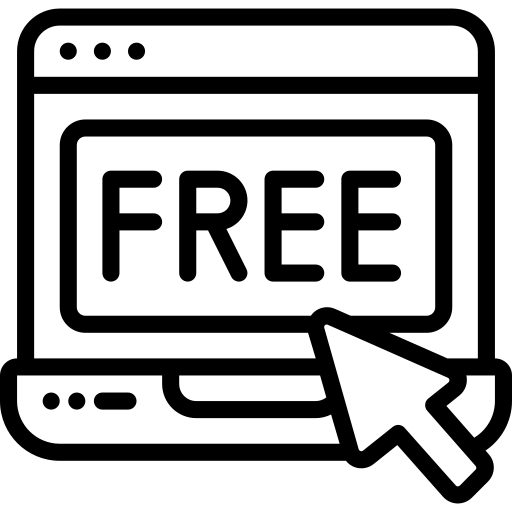Documentation & Support
Consulting Divi Theme Documentation
Requirements
Please Make Sure your Server must be compatible with this requirement click Here In Order To Install Theme.
GETTING STARTED
In order to install the Consulting Divi Theme, you must have Elegant themes Membership and Divi Theme.This Child theme is fully compatible with Divi v4+ just make sure that you’ve installed the latest version of Divi theme. Some features may not work correctly if the Divi theme version is less than v4.6
Ensure you have the Divi Theme installed and activated prior to installing the child theme. After you have the Divi Theme installed and activated, go ahead install your new child theme.
After purchase, download the ‘.zip’ file from your ‘My Account’ page at https://divi-childthemes.com/ (or the marketplace you purchased from) or click the download link in your purchase confirmation email and save the file to your computer.
Installation Video
Child Theme Installation
Again in your WordPress Dashboard, go to ‘Appearance>Themes>Add New’ and click on ‘Upload Theme’. Locate the ‘.zip’ file on your computer and click ‘Install Now’.
When the install is complete click on ‘Activate’, you will then see Consulting Divi Theme as the active theme in your theme panel.
IMPORT DEMO DATA
On the left-hand side, you will see the new menu item called Consulting Divi Theme. Hover over this and click ‘Easy Demo Import’.
Next, you will see options on which items to import. For a new installation, keep everything selected and click ‘Import Demo Content’.
And all the Demo Data will be imported in a few seconds, Depending on your internet connection. When it’s done it will look like this.
Customizing The Site
Your site should now look like the demo at https://diviconsulting.divifixer.com, the only thing left to do is replace the text with your own and the placeholder images with your own images. You may now customize anything on the site including the logo, images, color schemes, fonts, layout, etc. Divi makes it super easy to do all of this, but some the styling you see is from the CSS file.
Photos
By law, we can’t include the photos in our product. However, if there were some you wanted to use, you can still do that by using the links below in the toggle. We tried to use either free or inexpensive stock photos for your convenience.
Photos Used In Demo
– https://pxhere.com/en/photo/1431447
– https://pxhere.com/en/photo/1448371
– https://pxhere.com/en/photo/1447775
– https://pxhere.com/en/photo/1434197
– https://pxhere.com/en/photo/1442697
– https://pxhere.com/en/photo/1452979
– https://pxhere.com/en/photo/1433389
– https://pxhere.com/en/photo/1433390
– https://pxhere.com/en/photo/1451097
– https://pxhere.com/en/photo/1445427
– https://pxhere.com/en/photo/1440441
– https://pxhere.com/en/photo/1452795
– https://pxhere.com/en/photo/1456381
– https://pxhere.com/en/photo/1435849
– https://pxhere.com/en/photo/1434697
– https://pixabay.com/photos/manhattan-new-york-city-407703/
– https://pixabay.com/photos/shaking-hands-handshake-skyline-3096229/
– https://pxhere.com/en/photo/1437667
– https://pixabay.com/photos/target-group-advertising-buyer-3460039/
More Customization
If you want us to customize the site to match your branding, content, colors, and niche, please contact us for our current rates and we would be happy to help.
Change Log
Version 1.0.0 (26.08.2020)
- No Update Till Date Version 1.0.1 (05.09.2020)
- New One Click Import Added