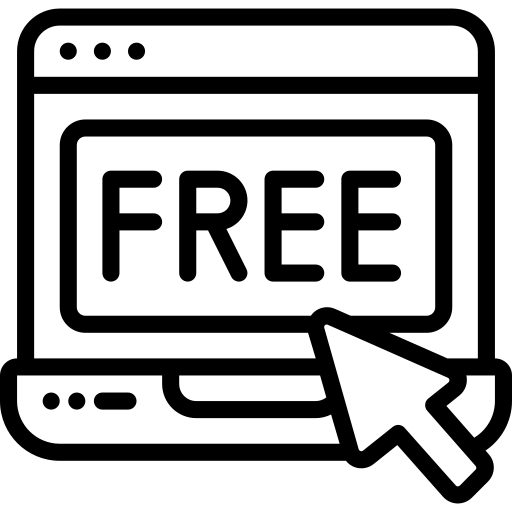If you do not have a Divi license already, you will either need to:
DIVI Button Module Pack Extended Bundle is fully compatible with Latest Divi . Some features or elements may not be compatible with previous versions. Please ensure that you’ve downloaded the latest version of Divi.The Divi theme is not included in this package. To download Divi, you must first purchase in order to install the Divi Child theme, you must have Elegant themes Membership and Divi Theme..
Installing Our Divi Button Module Pack
The Divi Library is a powerful tool for web designers, as it allows you to build and categorize custom designs that you can use to jump-start your future projects. Using the portability system, these custom designs can now be easily transferred between websites and shared with your peers. Before we begin, make sure you have Divi installed on WordPress before installing this bundle Layout Designs. We recommend doing this on a Latest Divi version.
Note : A good knowledge of Divi and basic knowledge of CSS For Custom Changes
Step 1
Download and unzip the ‘DCT_Button_Module_Pack.zip’ file to your computer. Once you’ve UnZip DCT Button Module Pack, you will find following folder directory.

Step 2 : Imports Json File on Divi Library
Go to Dashboard >> Divi >> Divi Library >> Click On Import/Export Option

Step 3
Navigate to the Import tab. Click the “Choose File” button and locate DCT Button Module Pack and click the “Import Divi Builder Layouts button.”

Step 4
Once Imports Done “You can check Button Style on Divi library Grid List”.

Step 5
Add Divi Button Module Pack Bundle Template Style to Your Pages. From your WordPress Dashboard, go to Pages > ALL Pages / Add New. Click to use the Divi Builder and deploy the Visual Builder. Select Section And Add new row And Insrt Module “Add From Library” tab and select the Divi Button Module Style from the list to load the Selected Divi Button Module Style on Section.

Step 6
Click Save Changes Button.
Repeat This process ,If you want to add another Divi Button Module Style for each new Button style, Adding a new Module to each one.