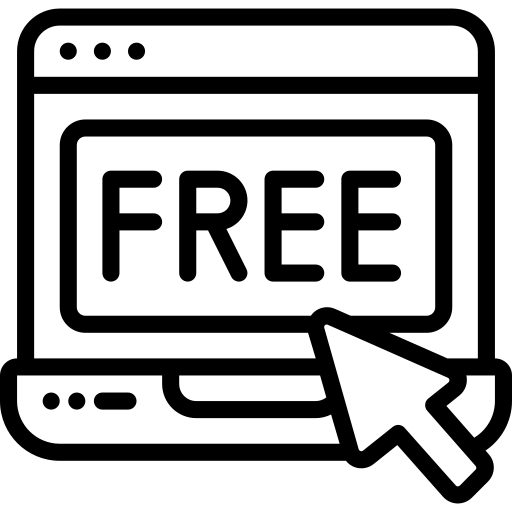Divi Web Agency
DIVI Theme Options Documentation
How to Work With DCT Options
DCT Options is a custom DIVI Theme’s extensive configuration options provide by divi-childthemes.com. It allows users to change advanced theme settings without modifying theme files or touching any code. To view the panel, navigate to the Theme Options in the left-hand menu. Here you have the ability to alter many core aspects that make up how your theme looks and behaves.
Following Some Advance Features With Divi Web Agency Theme Options :
1) General
2) Preloader
3) Mobile Menu
4) Blog
5) Back To Top
Step 1: Go to Dashboard Divi > Theme Options
Step 2: Go to Dashboard Divi > Theme Options > then click to DCT Options
View More Divi Web Agency child Theme :
1) General
The DCT Theme Option allow you to select the settings of General and You can Chnage change the Global Theme color options
- Theme Color Options
- Default Theme Color
View More General option :
2) Preloader
To Disabled/Enabled Preloader logo image,Preloader background color,Preloader color,Preloader effects go to Theme Options > DCT Options > Preloader
In Preloader Option included :
- Preloader
- Logo Image
- Preloader Background Color
- Preloader Color
- Pre-loader Effects
- Pre-Loader Time Out (In Sec)
To Disabled/Enabled Preloader and Logo image go to Go to Dashboard Divi > Theme Options > DCT Options > Pre-Loader > Preloader/Logo Image
To Change Preloader Color go to Go to Dashboard Divi > Theme Options > DCT Options > Preloader > Preloader Color
To Change Preloader Effects go to Go to Dashboard Divi > Theme Options > DCT Options > Pre-Loader > Pre-loader Effects
To Change Preloader Transition Time Out (In Sec) go to Go to Dashboard Divi > Theme Options > DCT Options > Pre-Loader > Pre-Loader Time Out (In Sec)
View More Preloader option :
3) Mobile Menu
To Change Custom style or Disabled/Enabled Mobile Menu go to Go to Dashboard Divi > Theme Options > DCT Options > Mobile Menu
In Mobile Menu Option included :
- Custom Mobile Menu
- Logo Image
- Mobile Menu Close On Outsite Click
- Mobile Menu Collapse Nested Sub Menu
- Mobile Menu Background Color
- Sticky Mobile Menu Background Color
- Mobile Menu Text Color
- Mobile Menu Active Link Text Color
- Mobile Menu Bar Color
- Mobile Menu Close Bar Color
To Disabled/Enabled Custom Mobile Menu Color go to Go to Dashboard Divi > Theme Options > DCT Options > Mobile Menu > Custom Mobile Menu
To Change Mobile Menu Background Color go to Go to Dashboard Divi > Theme Options > DCT Options > Mobile Menu > Mobile Menu Background Color
To Disabled/Enabled Mobile Menu Collapse Nested Sub Menu go to Go to Dashboard Divi > Theme Options > DCT Options > Mobile Menu > Mobile Menu Collapse Nested Sub Menu
To Change Mobile Menu Close Bar Color go to Go to Dashboard Divi > Theme Options > DCT Options > Mobile Menu > Mobile Menu Close Bar Color
To Change Mobile Menu Text Color go to Go to Dashboard Divi > Theme Options > DCT Options > Mobile Menu > Mobile Menu Text Color
To Change Sticky Mobile Menu Background Color go to Go to Dashboard Divi > Theme Options > DCT Options > Mobile Menu > Sticky Mobile Menu Background Color
View More Mobile Menu option :
4) Blog
The DCT theme option allow you to select the settings of Blog
In Blog Option included :
- Custom Blog Options
- Blog Page Header Image
- Header Overlay Color
- Background Position
- Background Size
- Blog Title Background Color
- Blog Title Text Color
To Change Background Position go to Go to Dashboard Divi > Theme Options > DCT Options > Blog > Background Position
To Change Background Size go to Go to Dashboard Divi > Theme Options > DCT Options > Blog > Background Size
View More Blog option :
5) Back To Top
The DCT theme option allow you to select the settings of Back To Top
In Back To Top Option included :
- Back To Top Text
- Back To Top Text Color
- Background Color
- Background Hover Color
- Border Color
- On Hover Box Shadow Color